What Can Samba do?
3 Roles in Samba
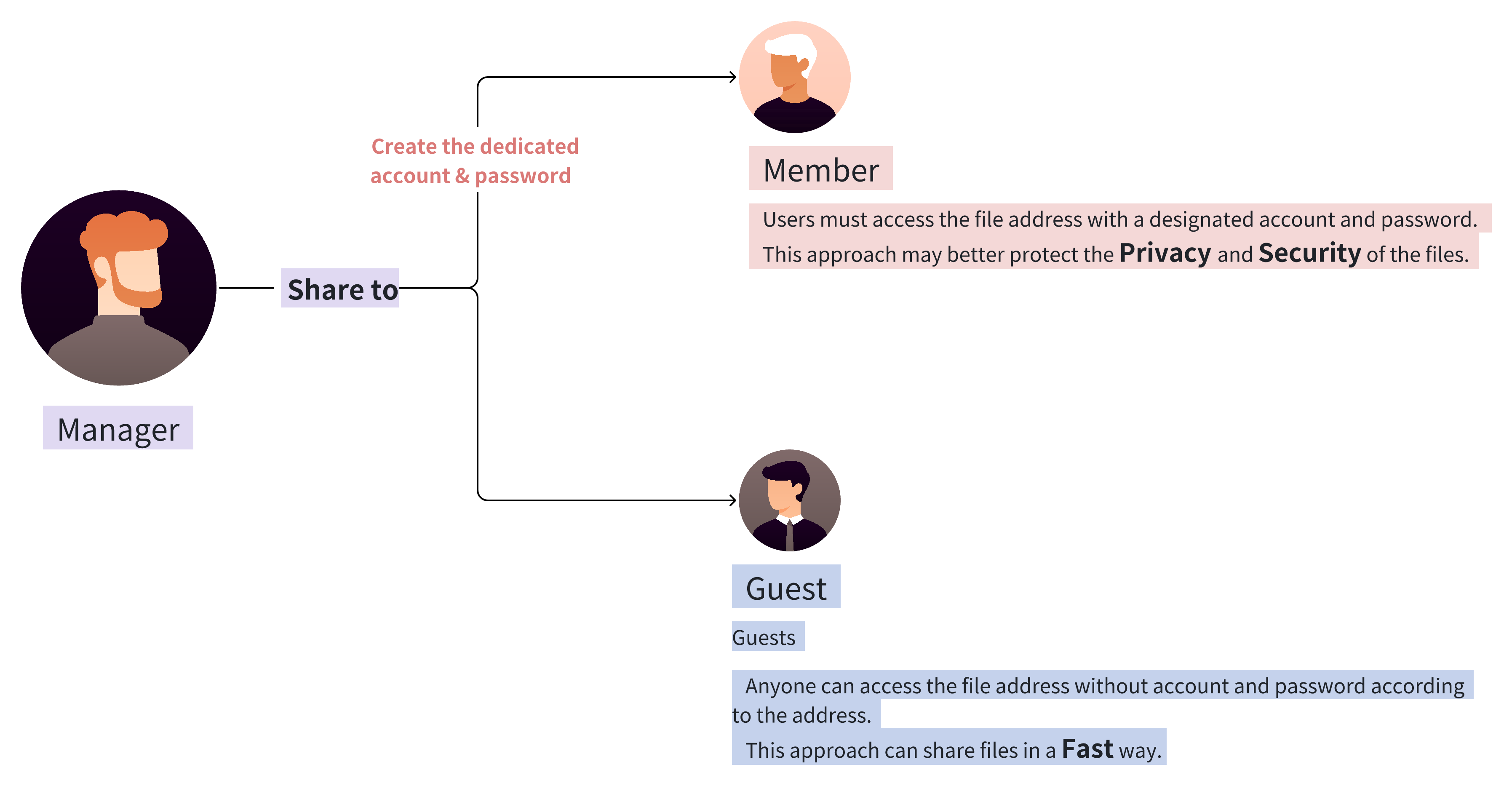
As “Manager”, How to Create Shares?(Manager Roadmap)
1. Choose the file, click “Share Samba”.
2. Set the permission
| 1. Choose Role a. Member: 1. Create a new member 2. Choose a new member b. Guest: Anyone with the file’s address can access it. |
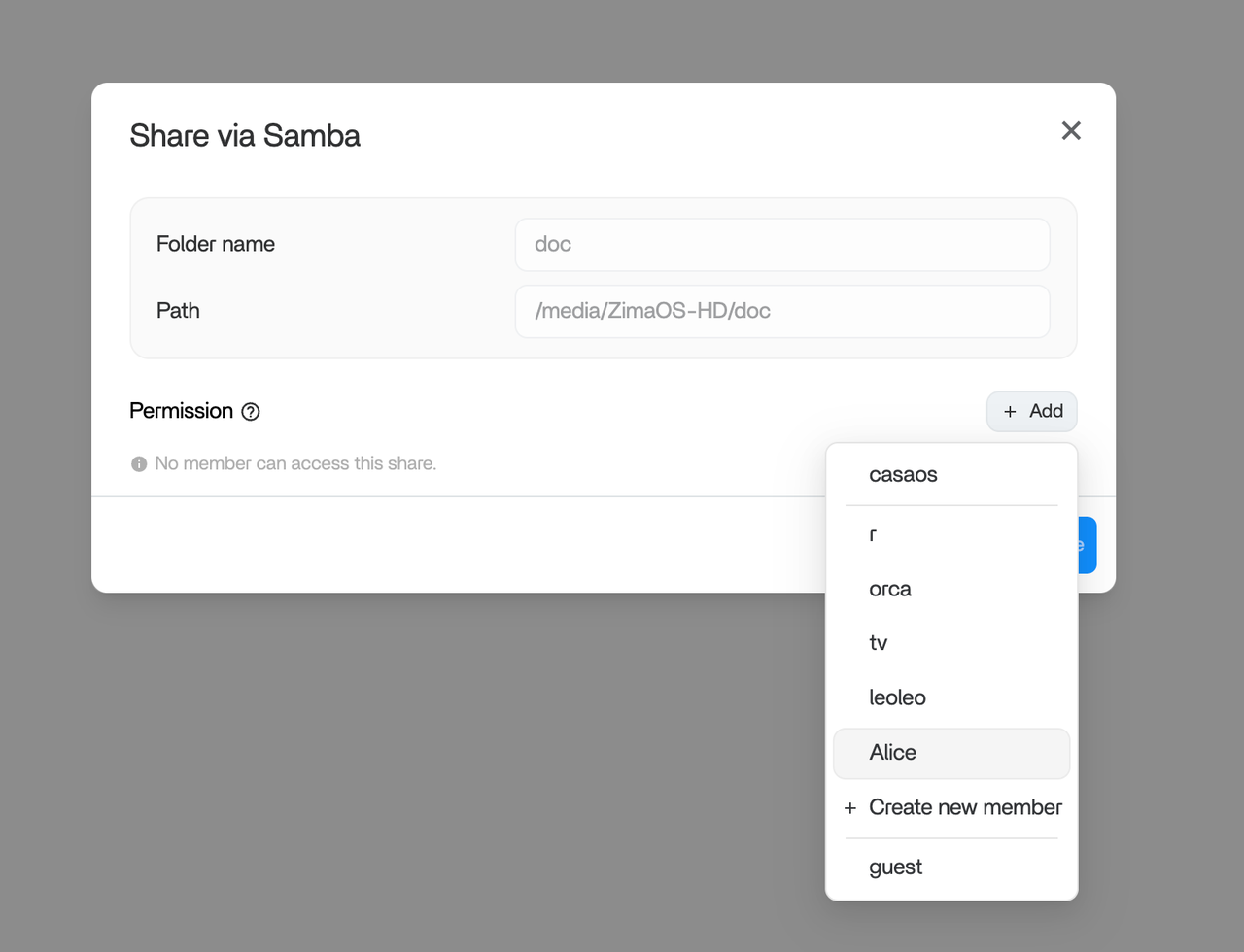 |
|---|---|
| 2. Choose Permission Permission “Read”: Download only. Permission “Read & Write”: Perform all operations (Download, Upload, Rename, Delete). |
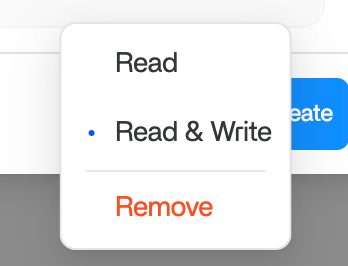 |
3. Create Sharing
| 1. Click “Create” | 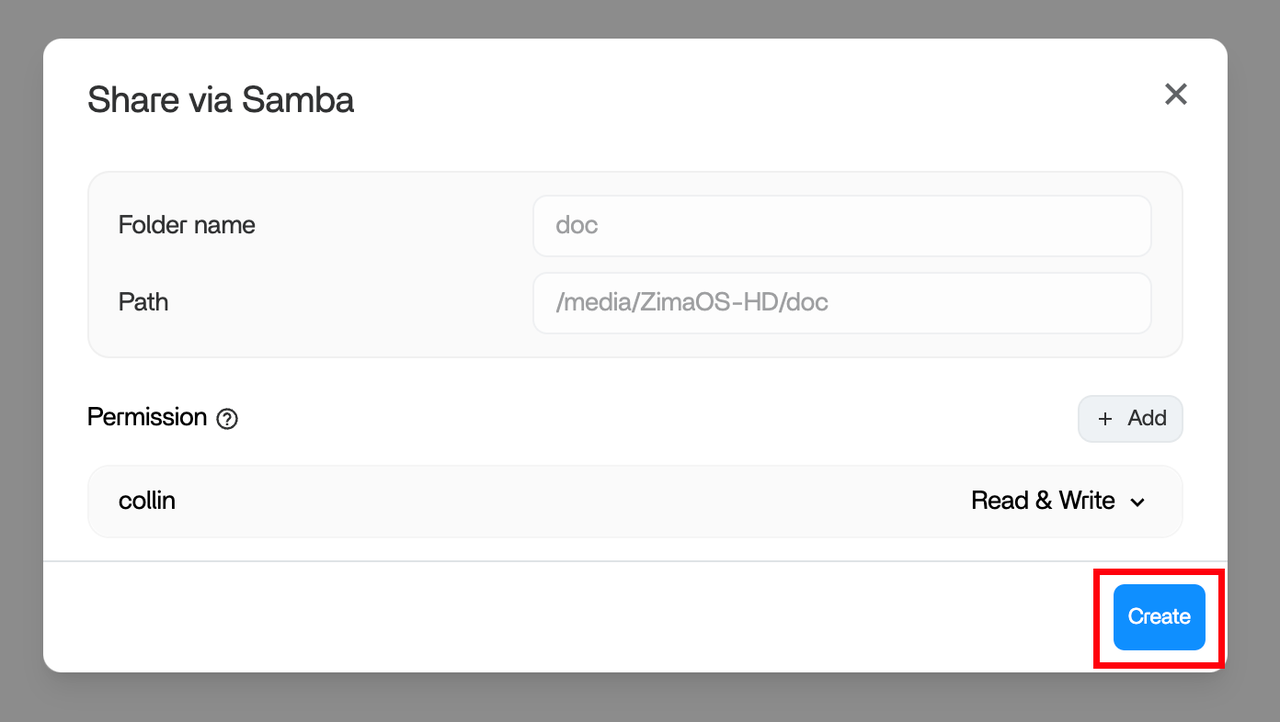 |
|---|---|
| 2. Choose “Address” and “Copy” based on the OS. Send it to the member or guest. | 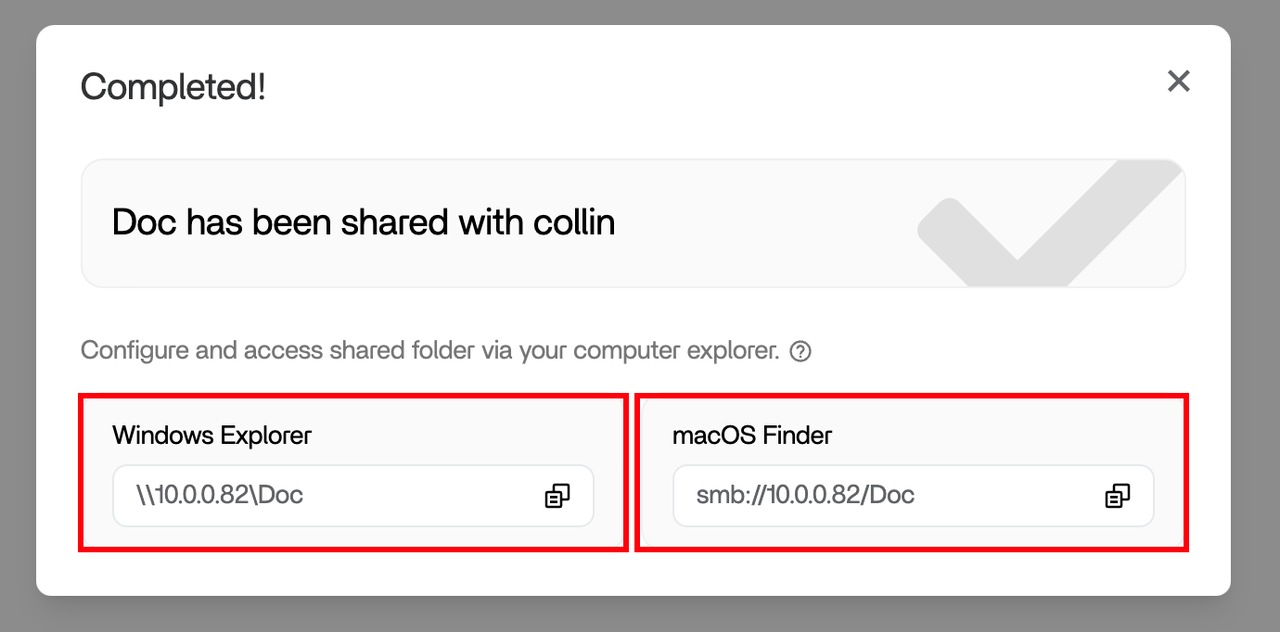 |
4. Manage your shared files
There are 2 methods to manage shares:
| 1. Click “Shared” | 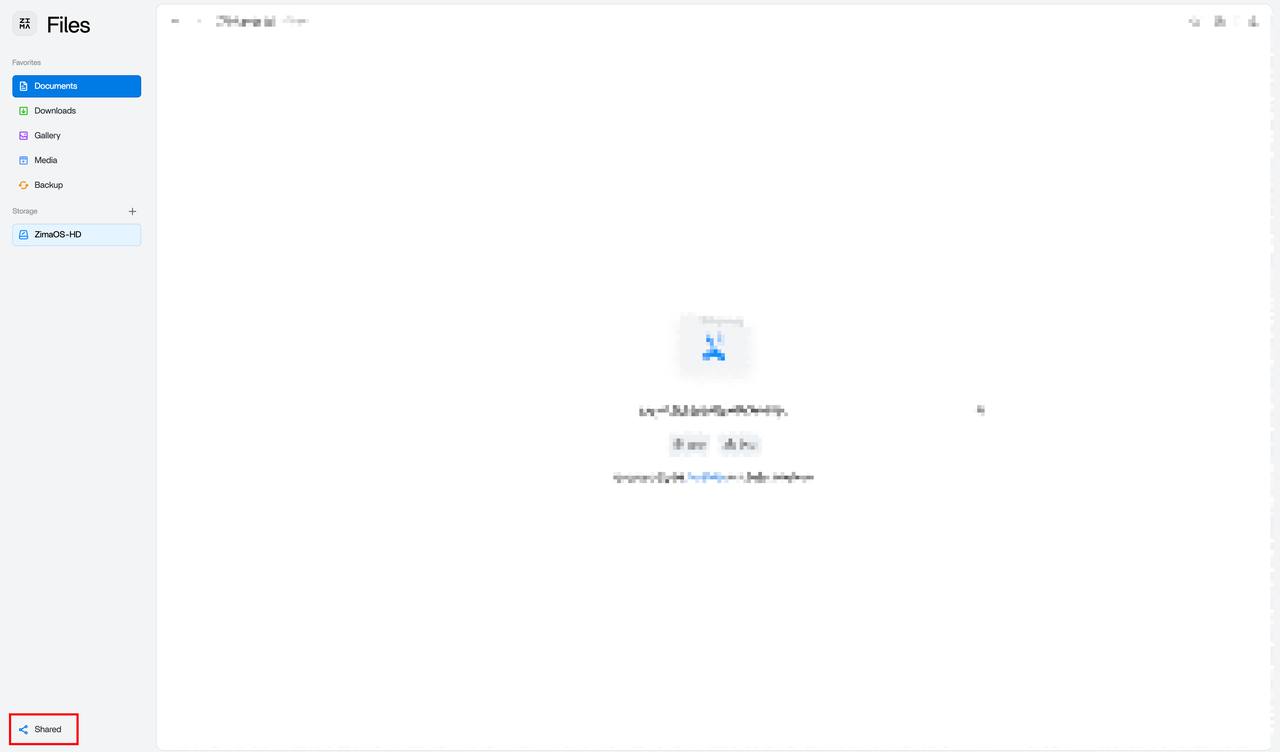 |
|---|---|
| 2. On the “Shared via Samba” page, hover over the file to edit permissions. Click “Save” to confirm changes. The address is always visible. |
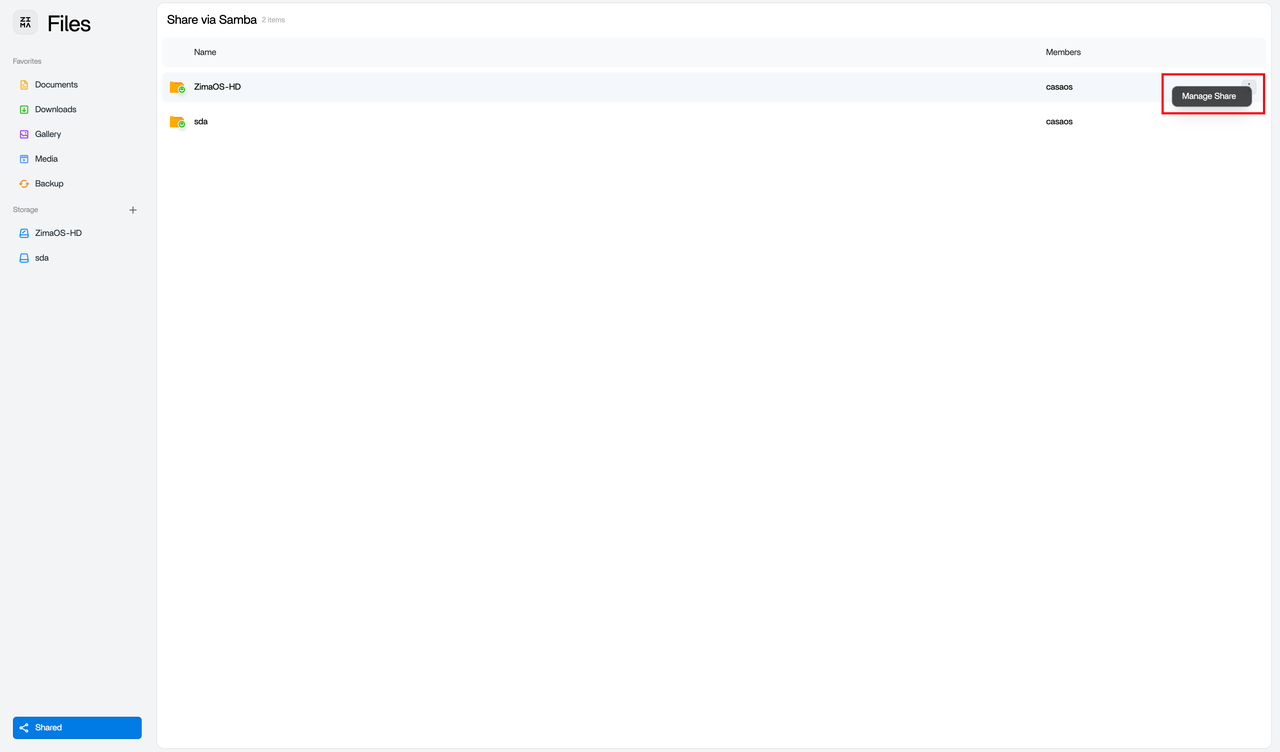 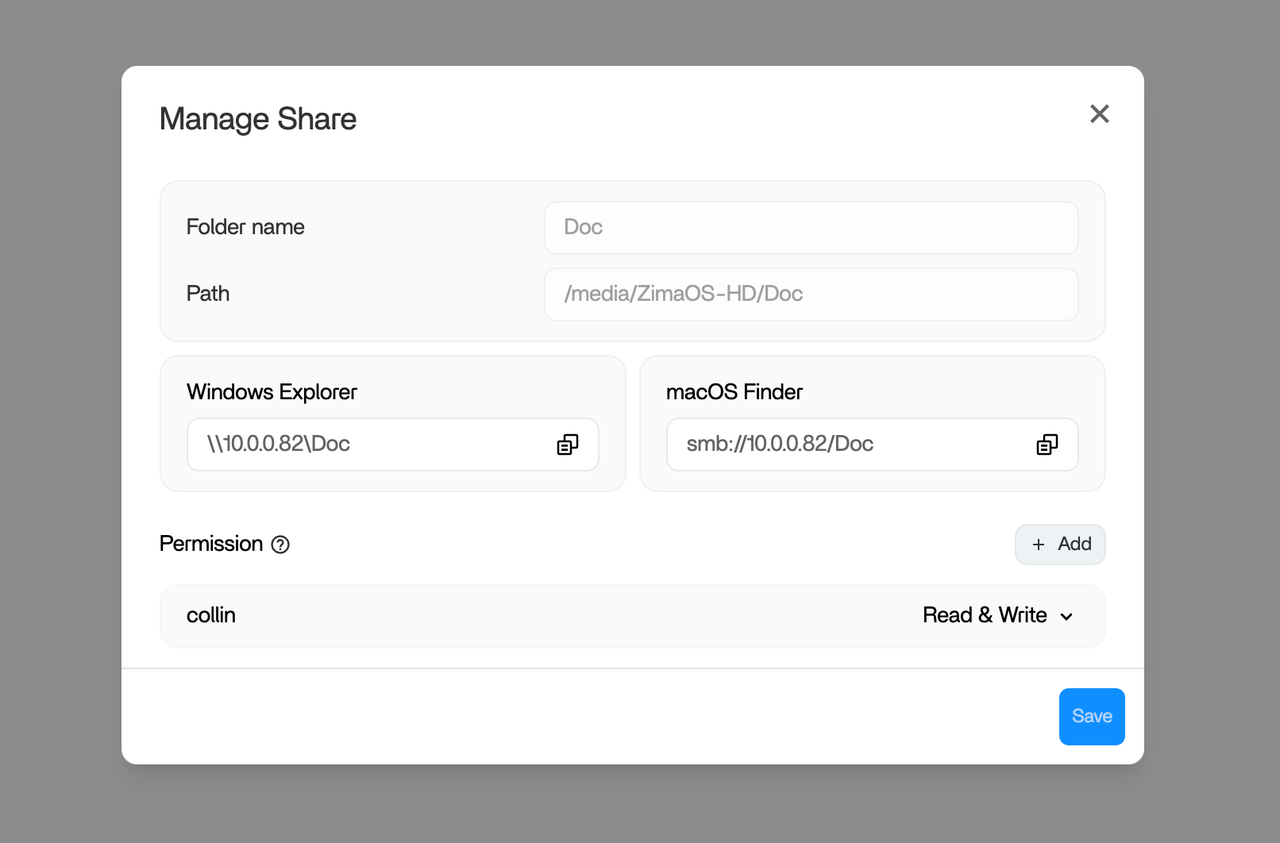 |
| 3. Right-click and select “Manage Samba” from the context menu. | 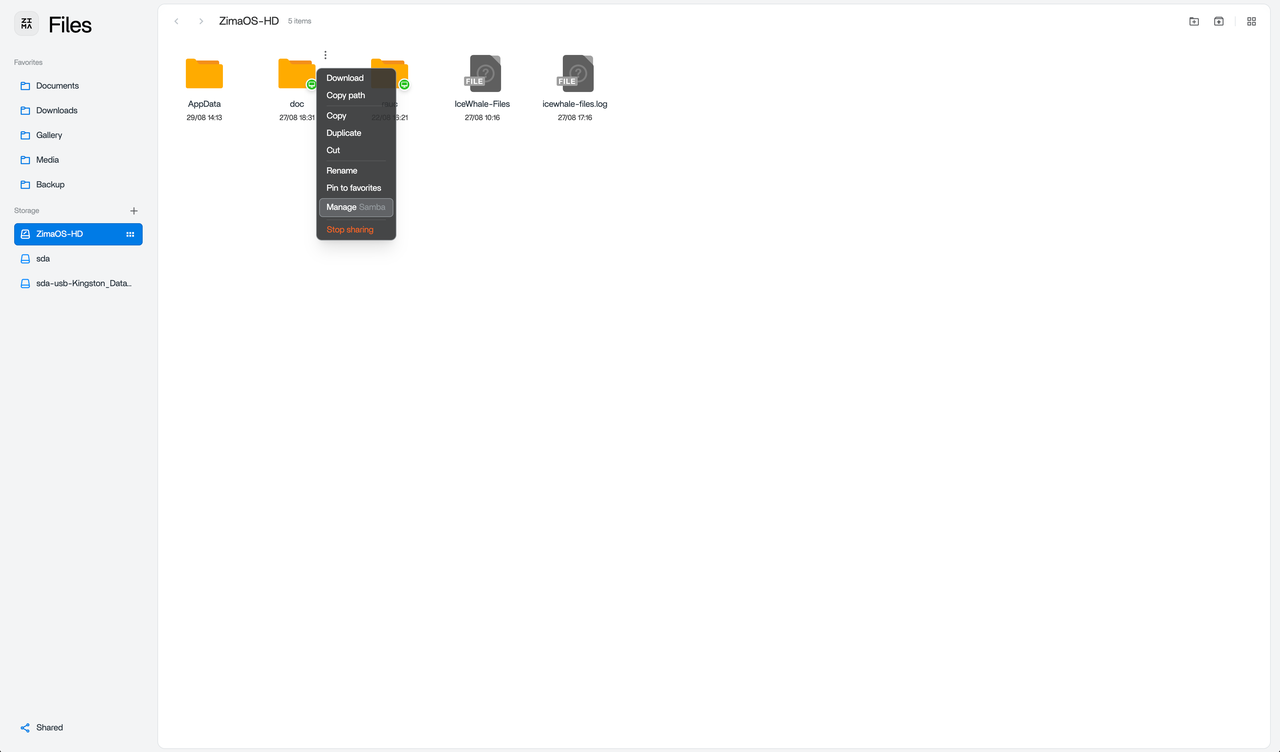 |
5. Create Share Roadmap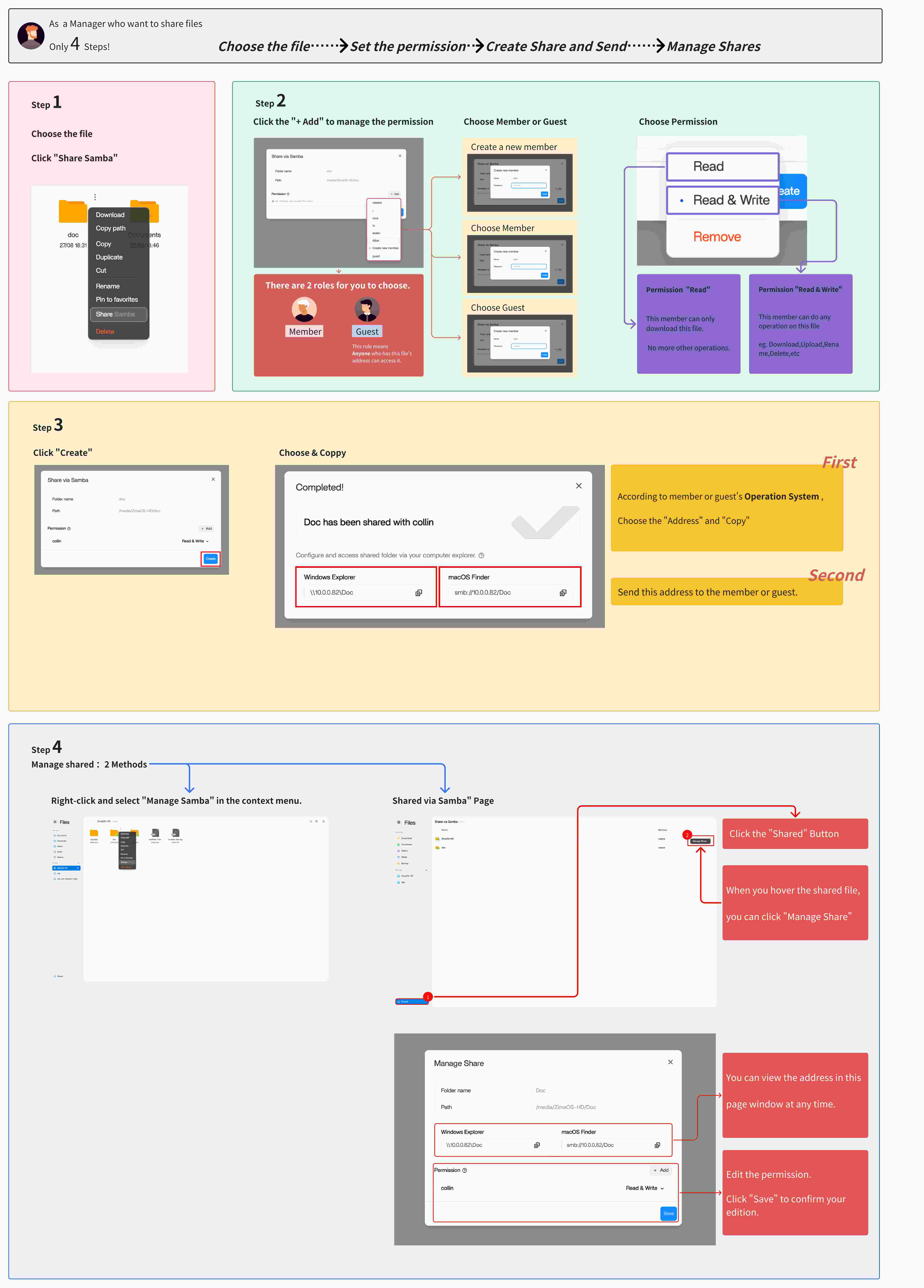
As “Manager”, How to Manage Members?(Roadmap)
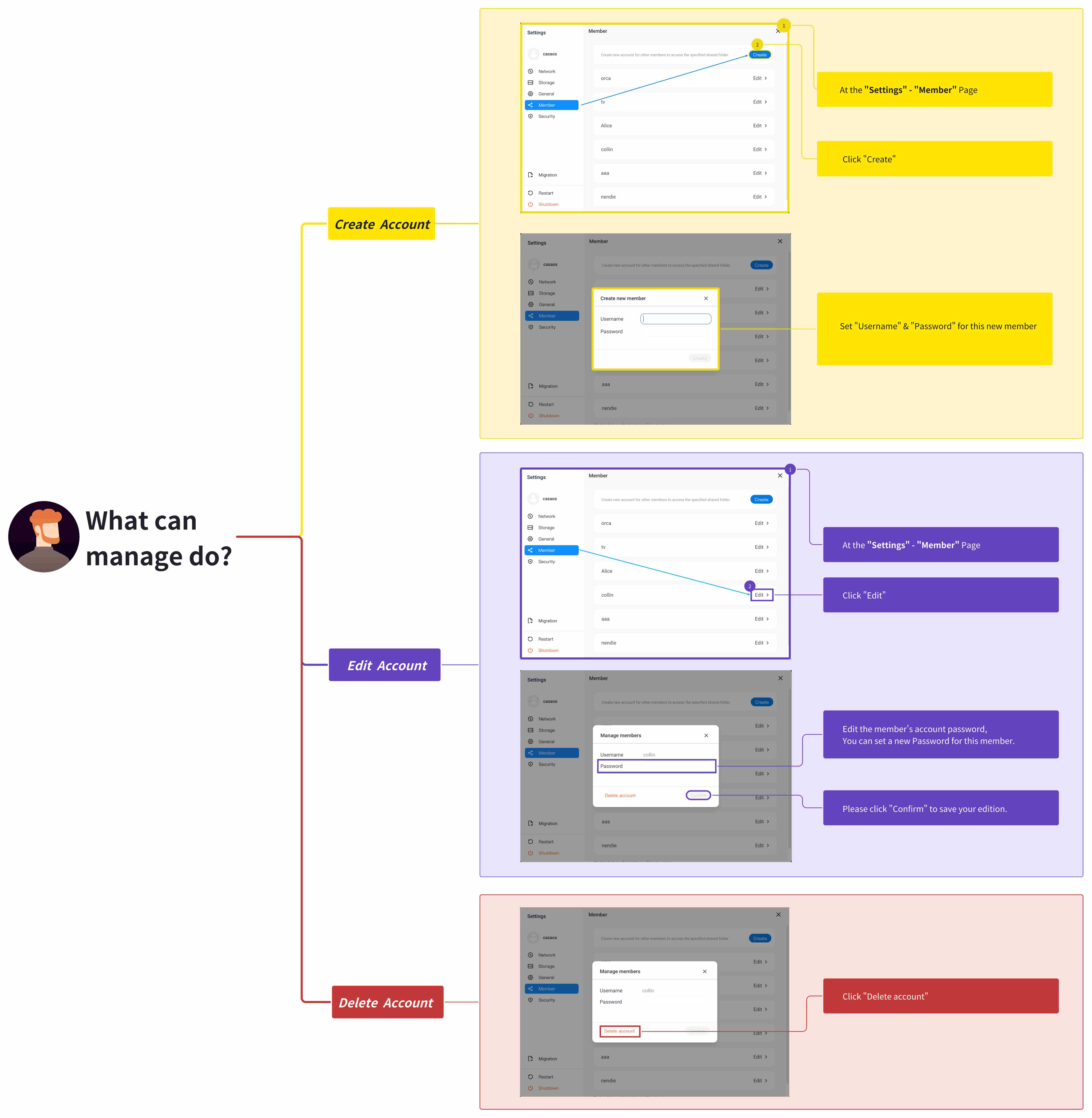
6. Manage your Member
At the “Settings - Member” Page:
| 1. Create new member accounts | 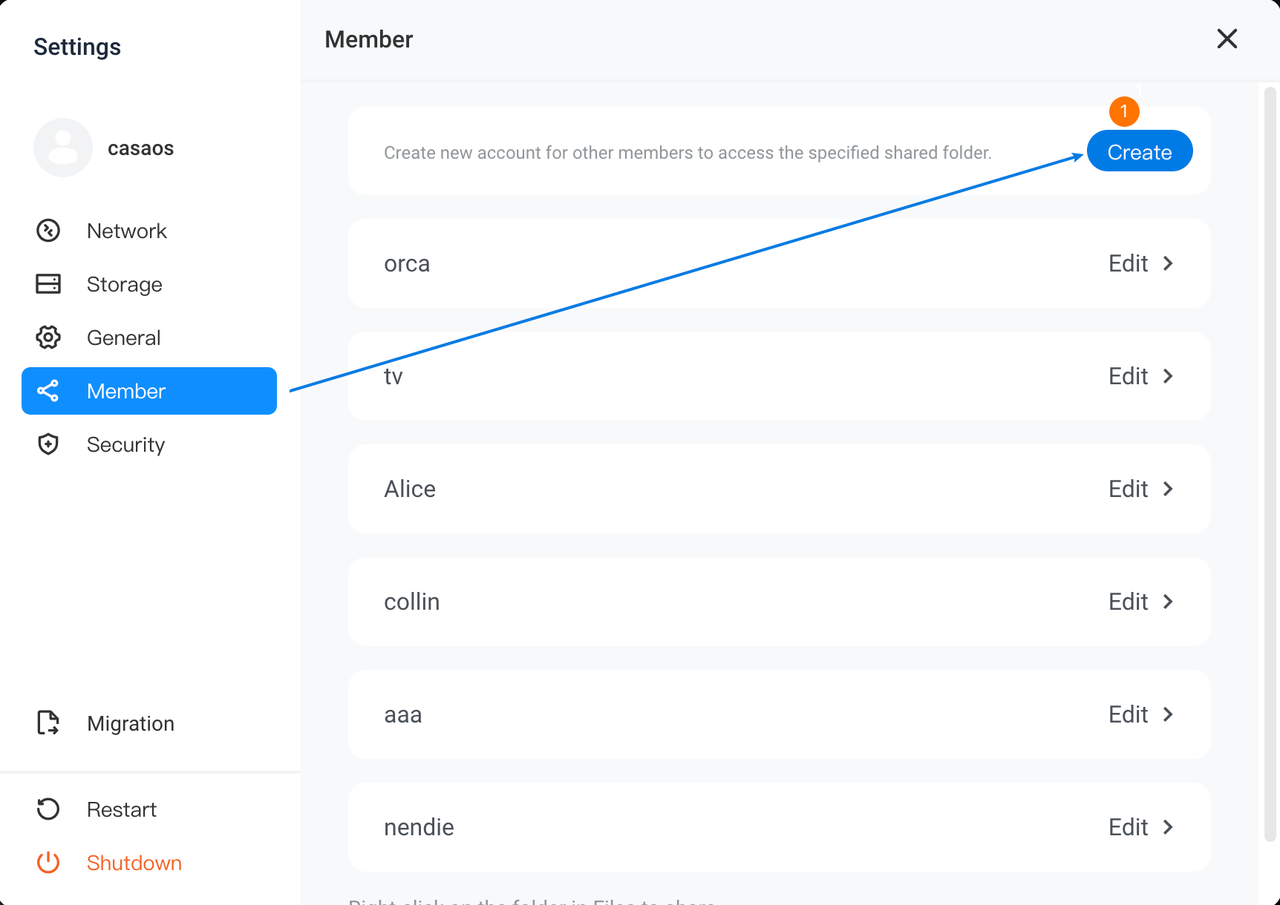 |
|---|---|
| 2. Edit or delete accounts. Set a new password or delete the account. |
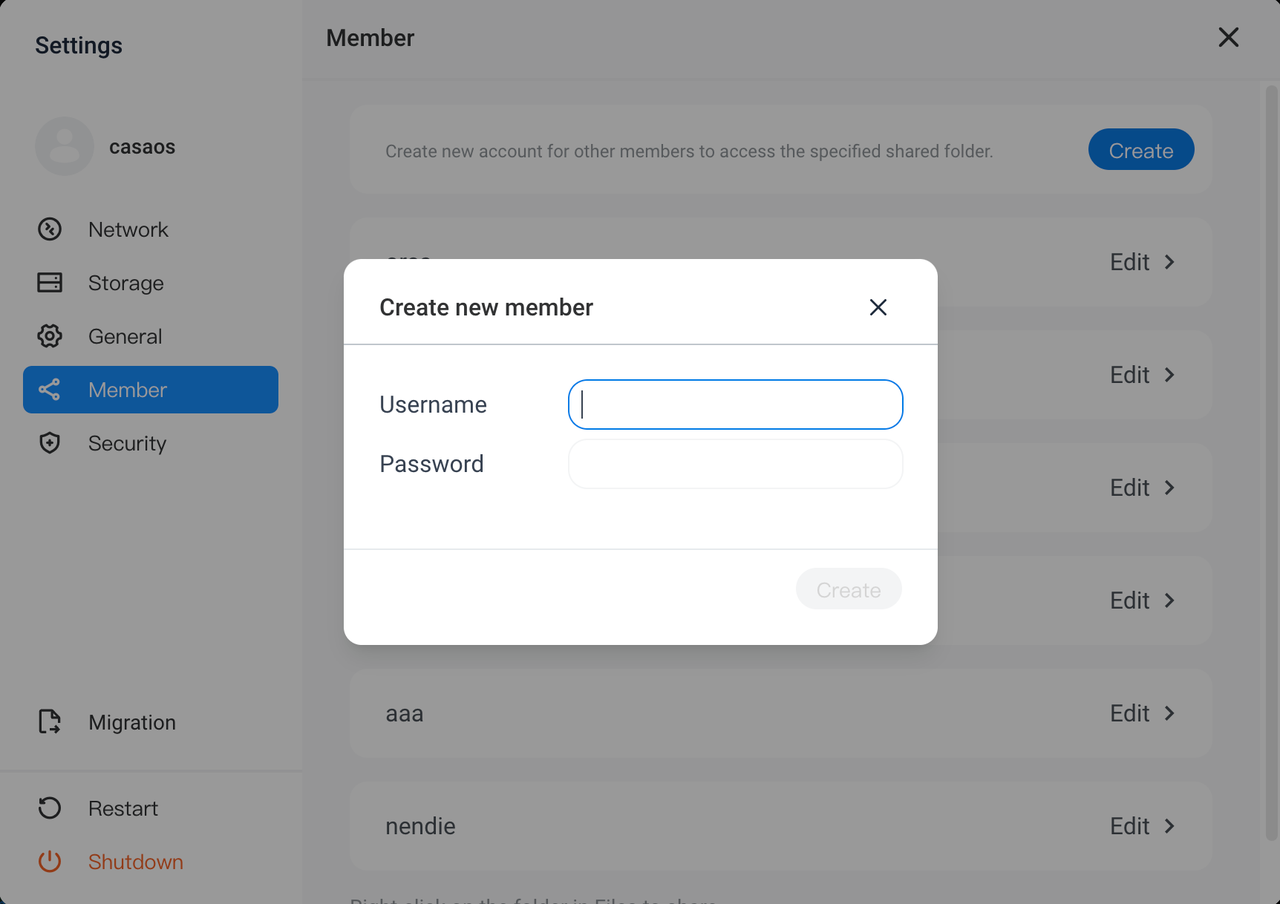 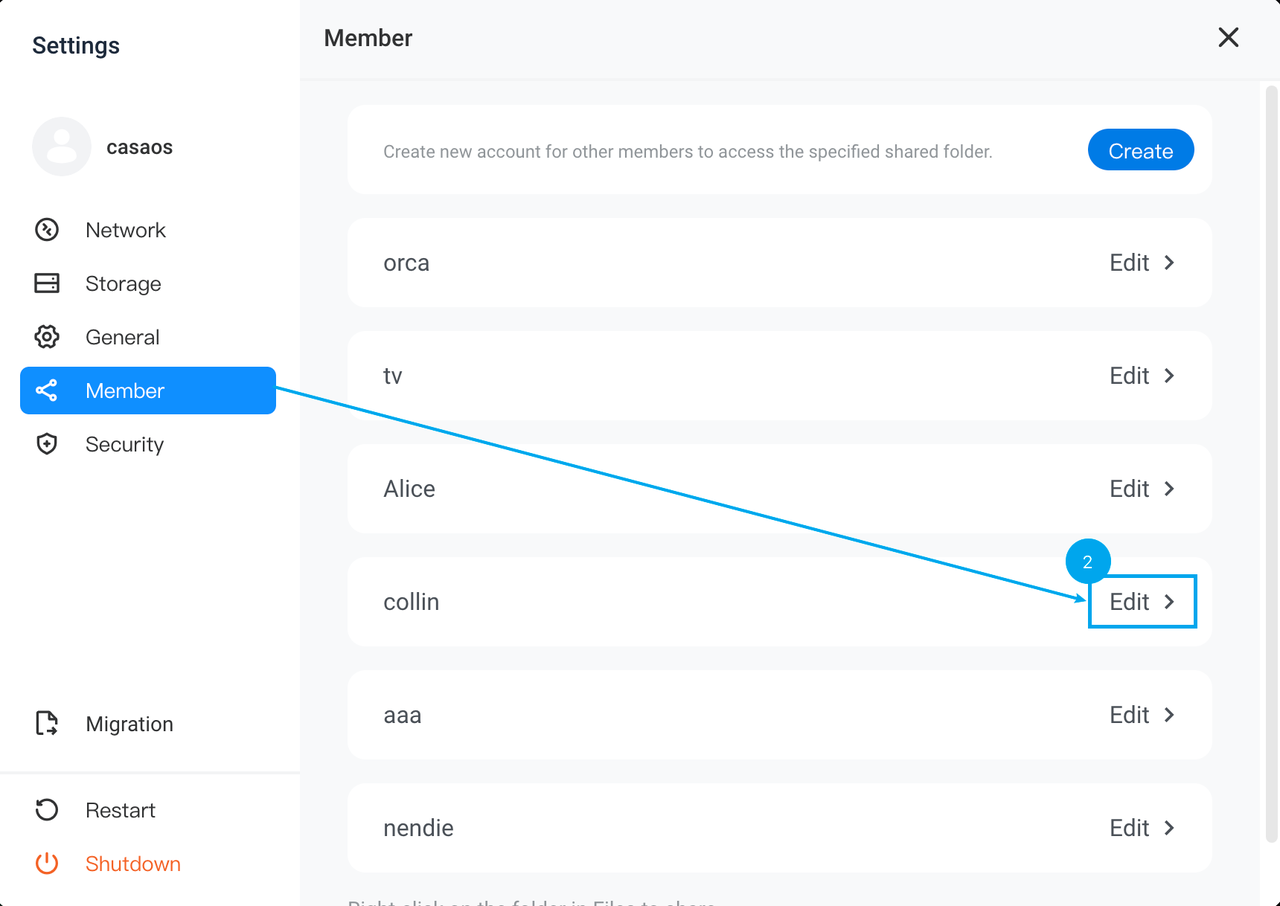 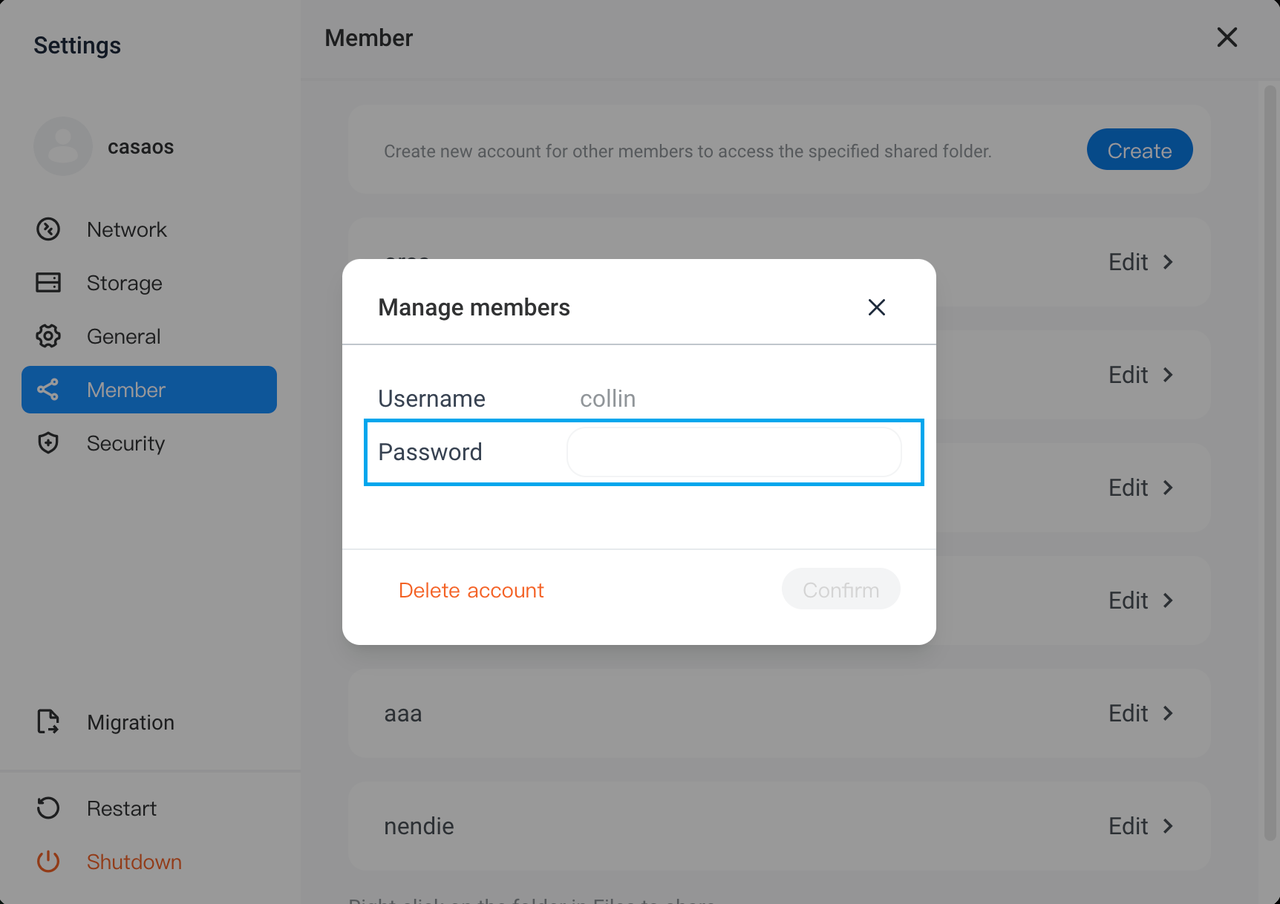 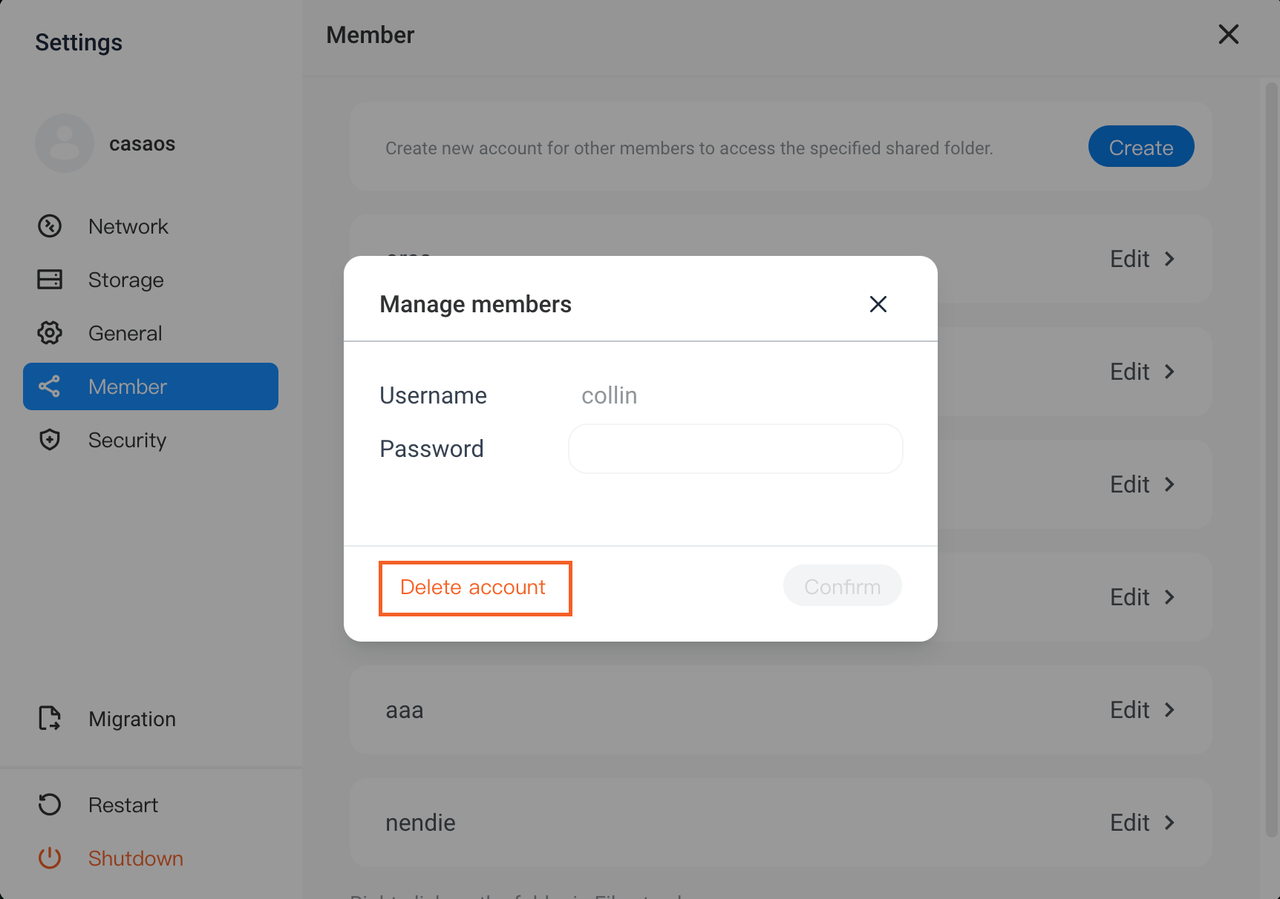 |
As “Member”, How to use Samba?
Verify the address compatibility for your OS.
1. For Windows OS
Open “File Explorer”.
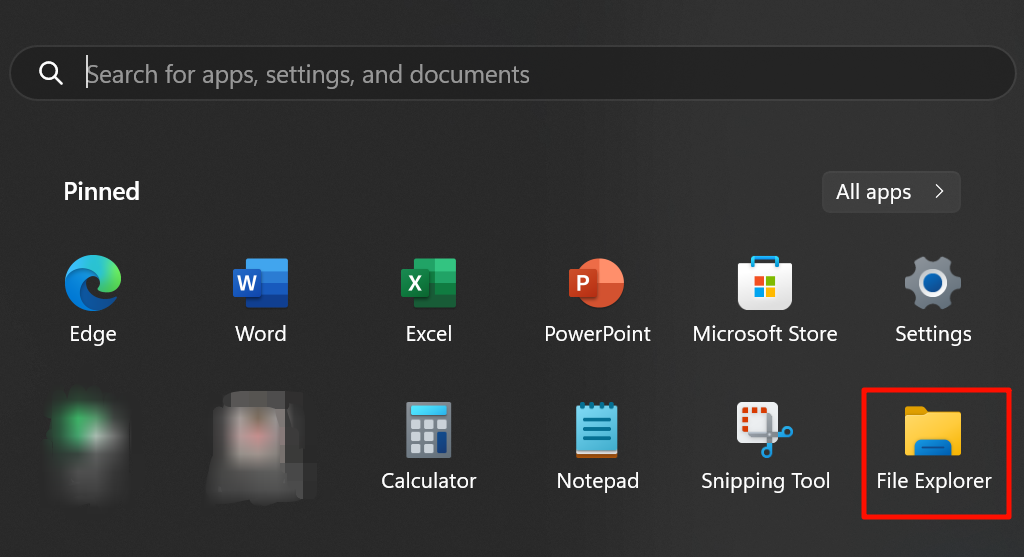
Enter the address in the search box.
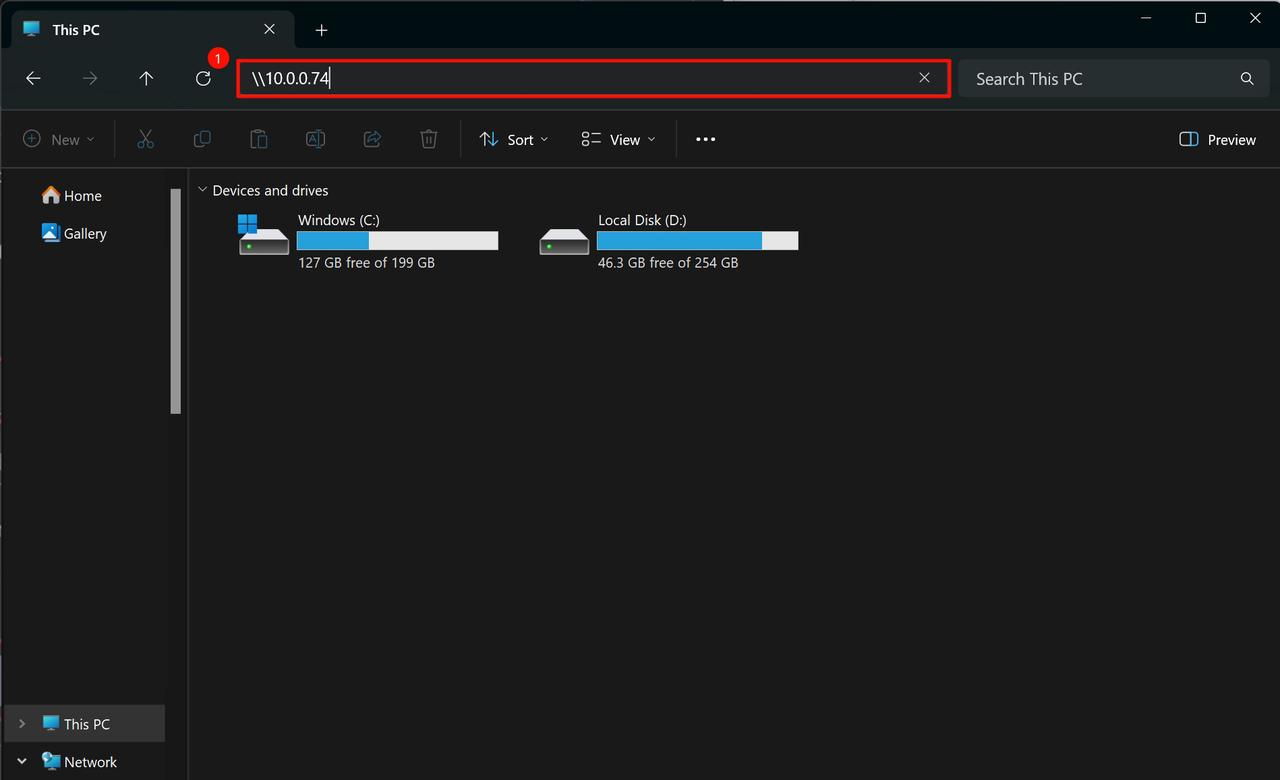
Enter your account and password.
Click “OK”.
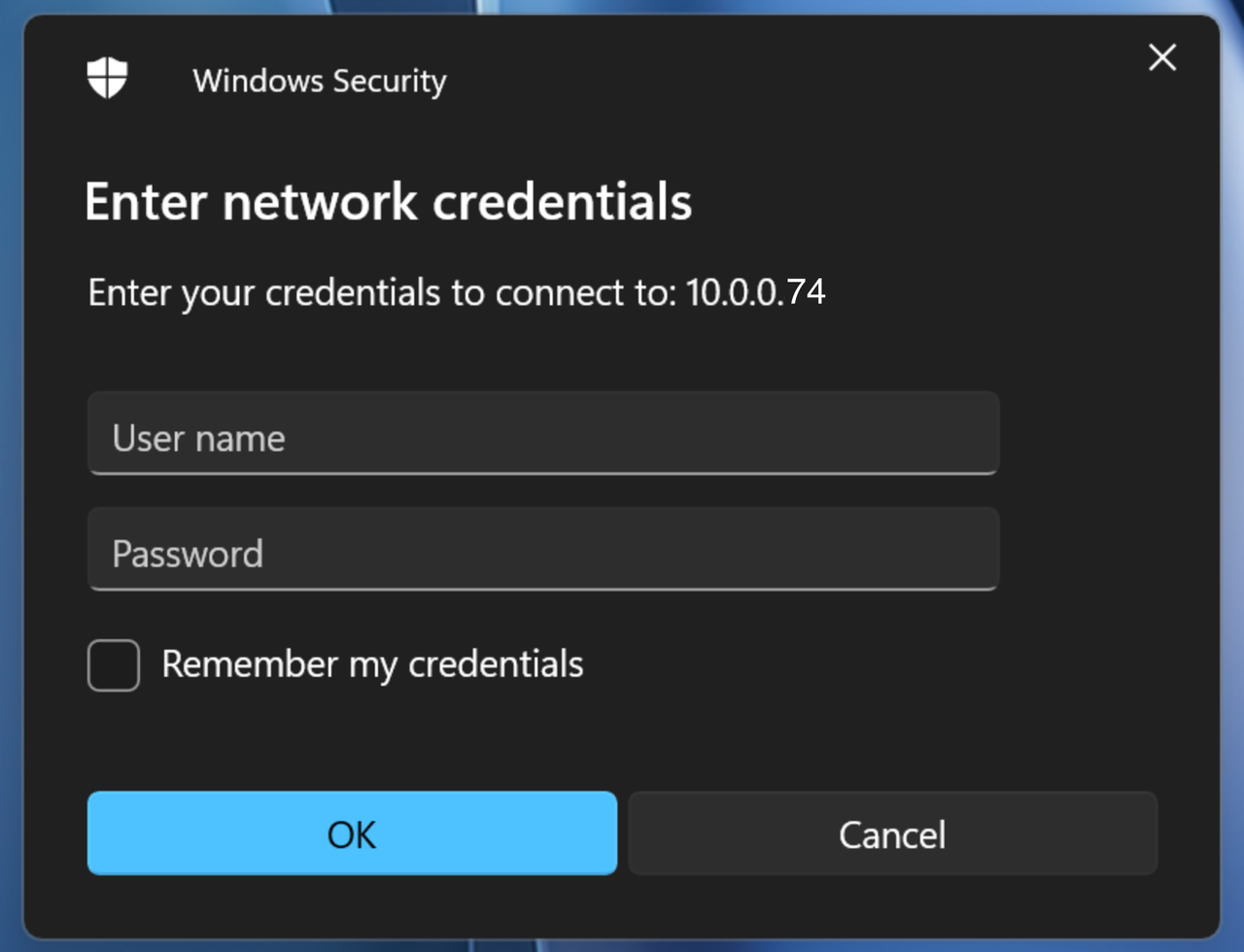
Connection successful.
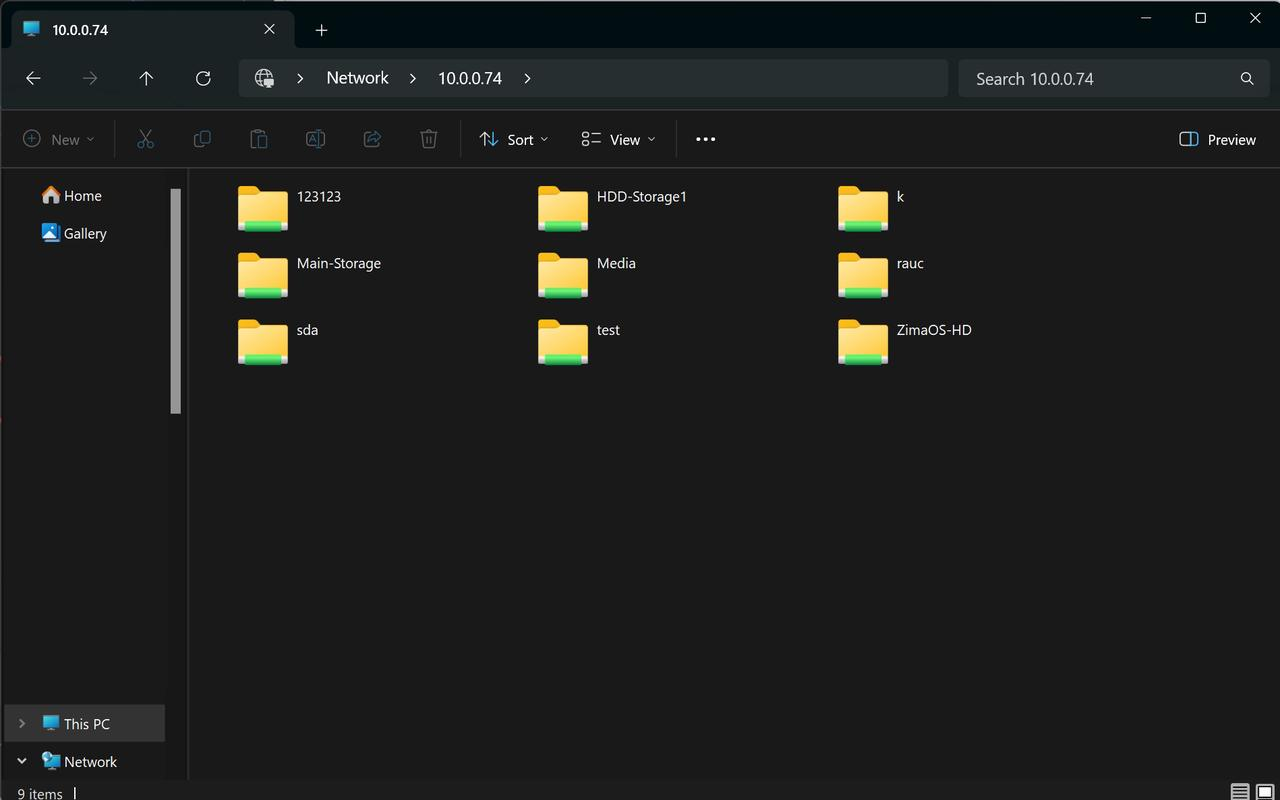
2. For Mac OS
Click “Go” - “Connect to Server” in the Menu-Bar.

Enter the address.
Click “Connect”.

Click “Connect” to continue.

Enter your member’s account & password
Click “Connect”.
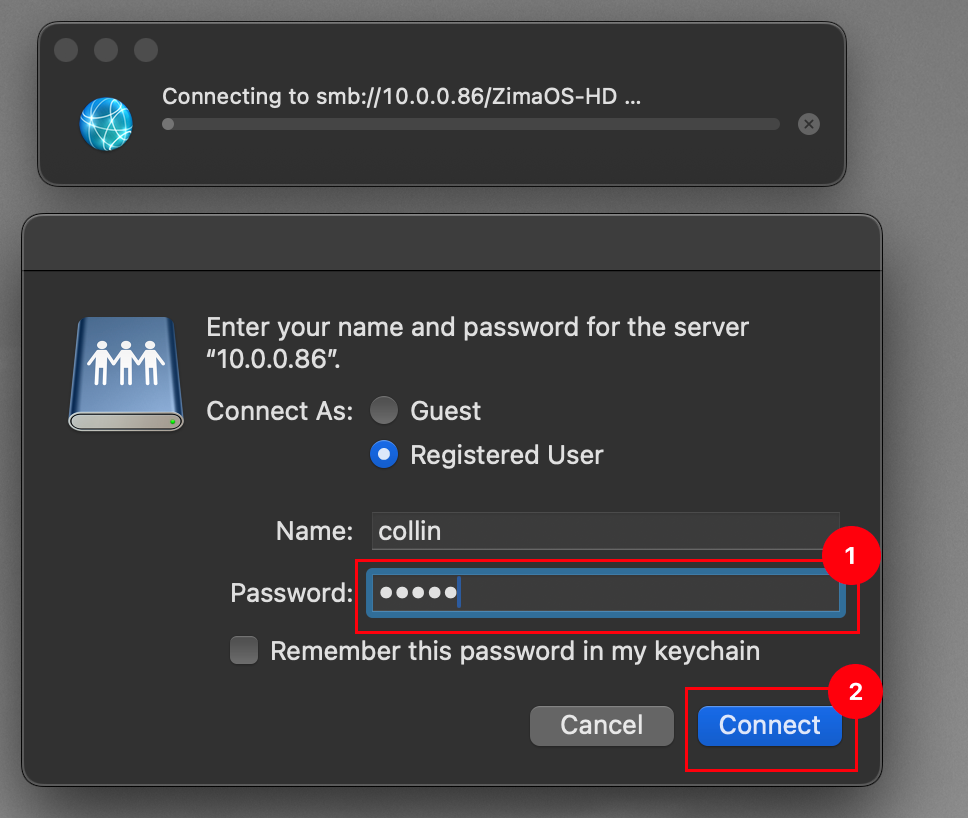
- Connection successful.
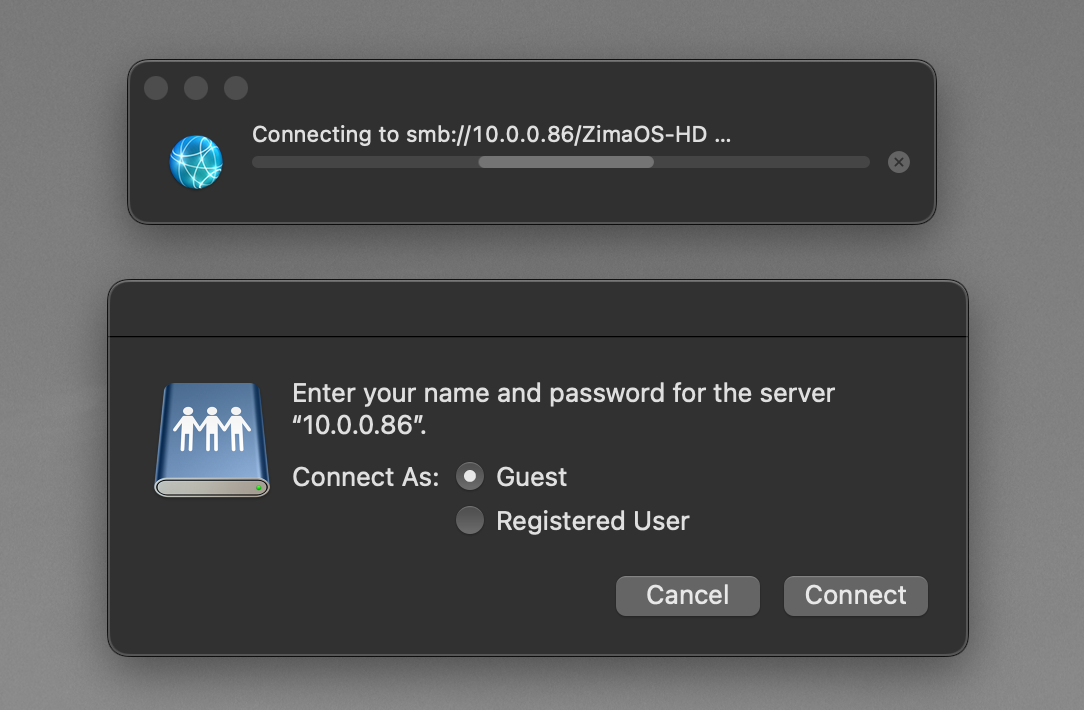
- If you face issues, check your permissions with the file manager.
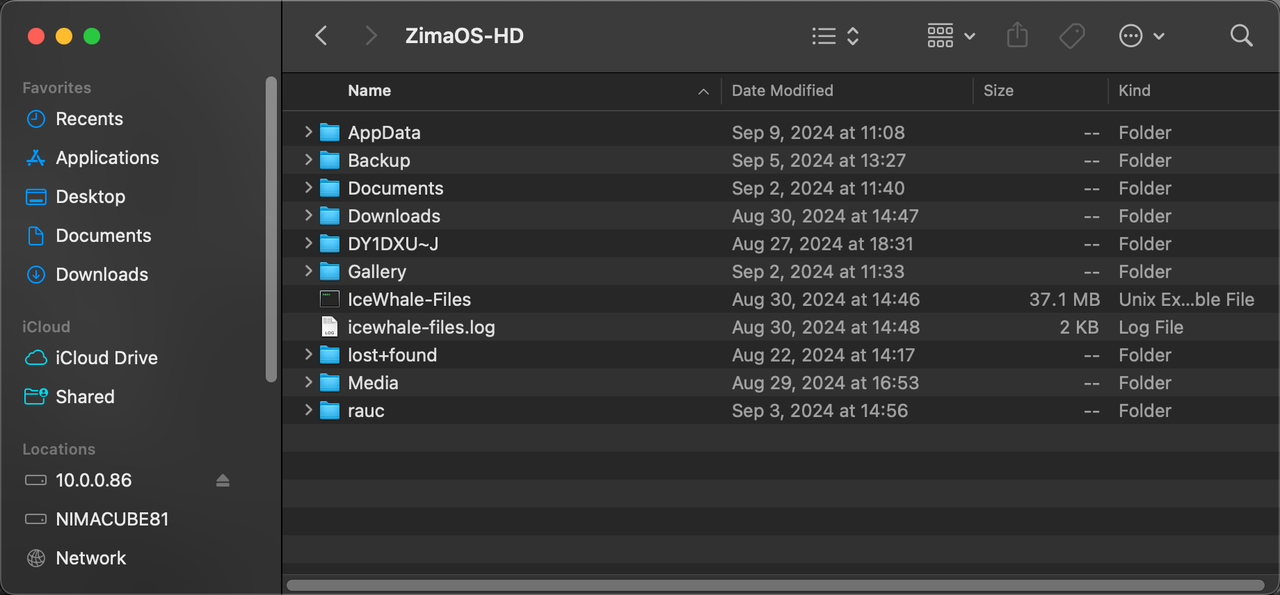

As “Guest”, How to use Samba
Verify the address compatibility for your OS.
1. For Windows OS
Open “File Explorer”.
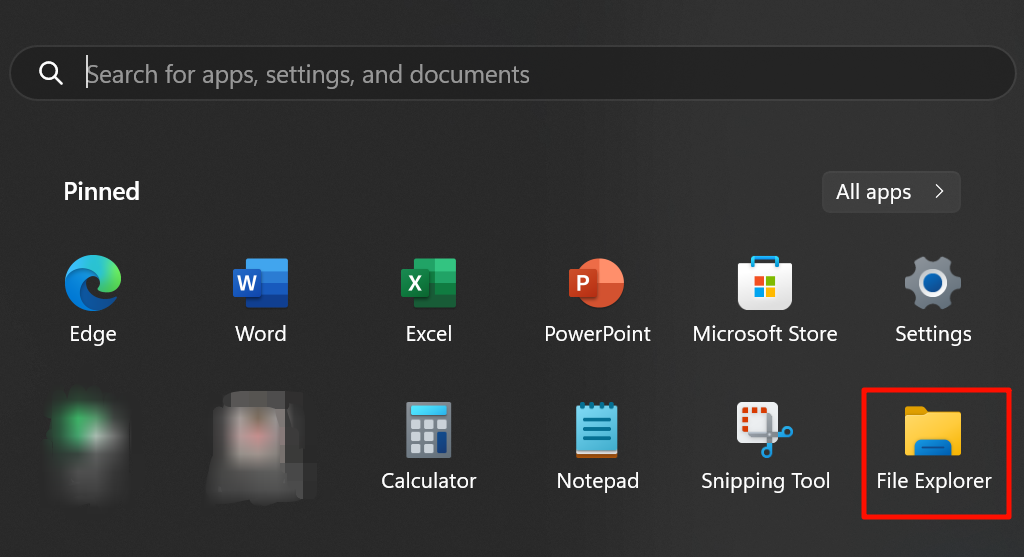
Enter the address in the search box.
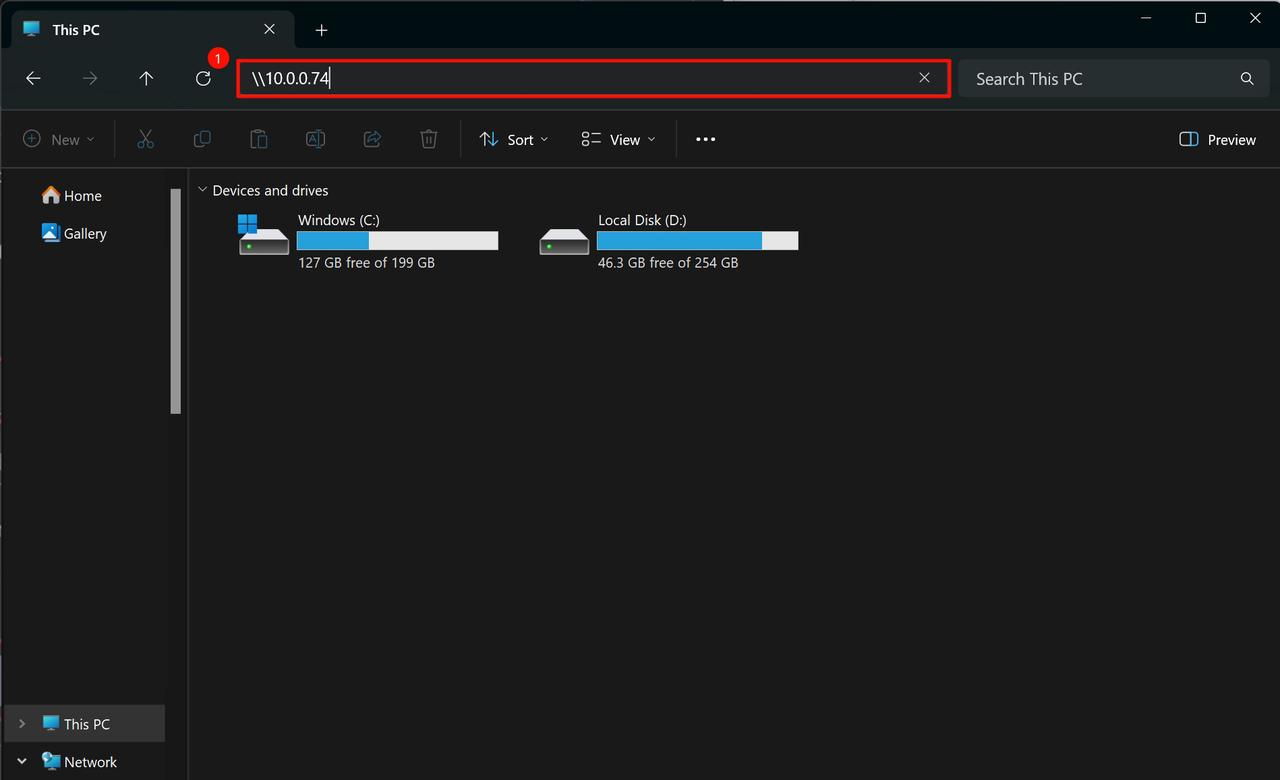
Enter your account and password.
Click “OK”.
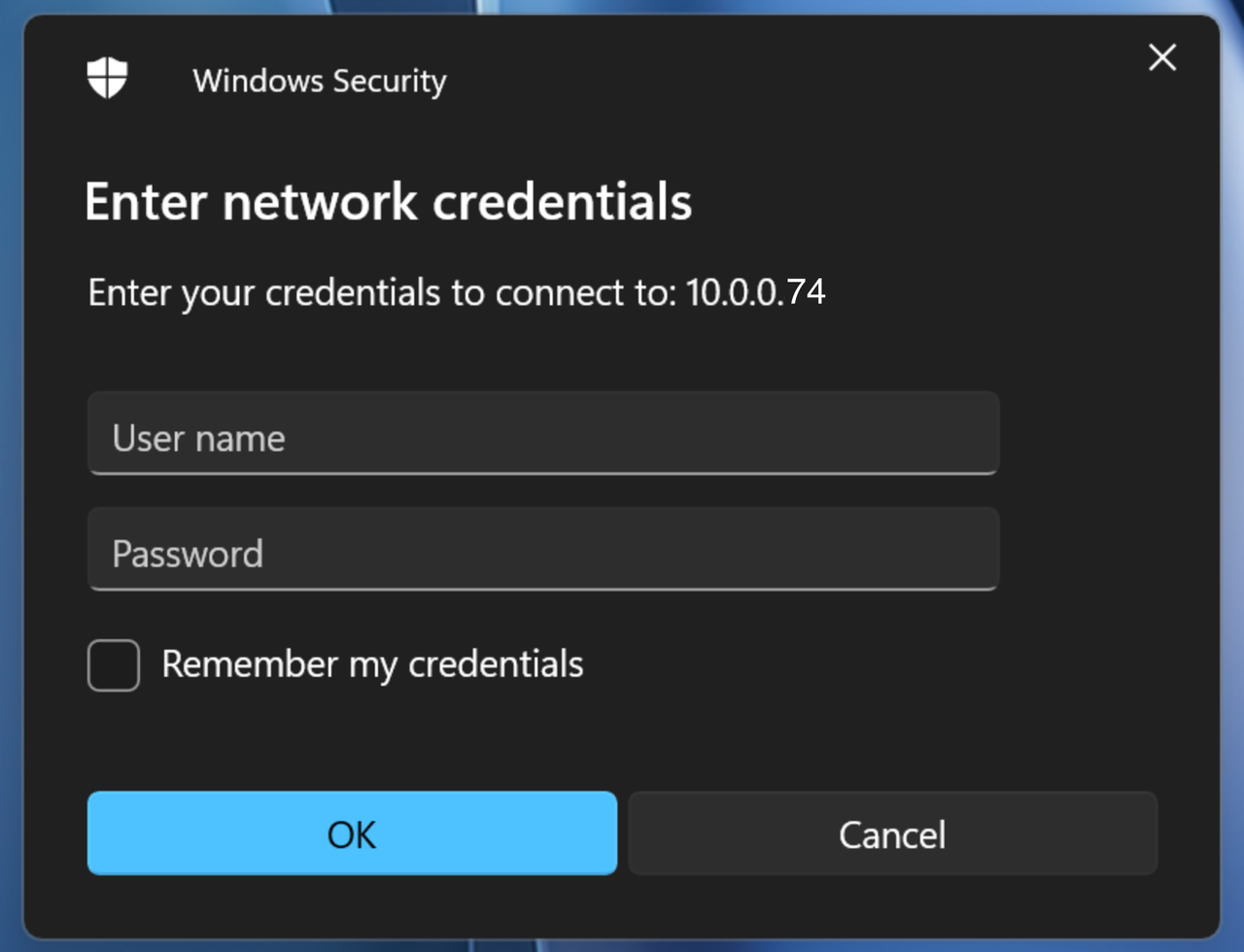
Connection successful.
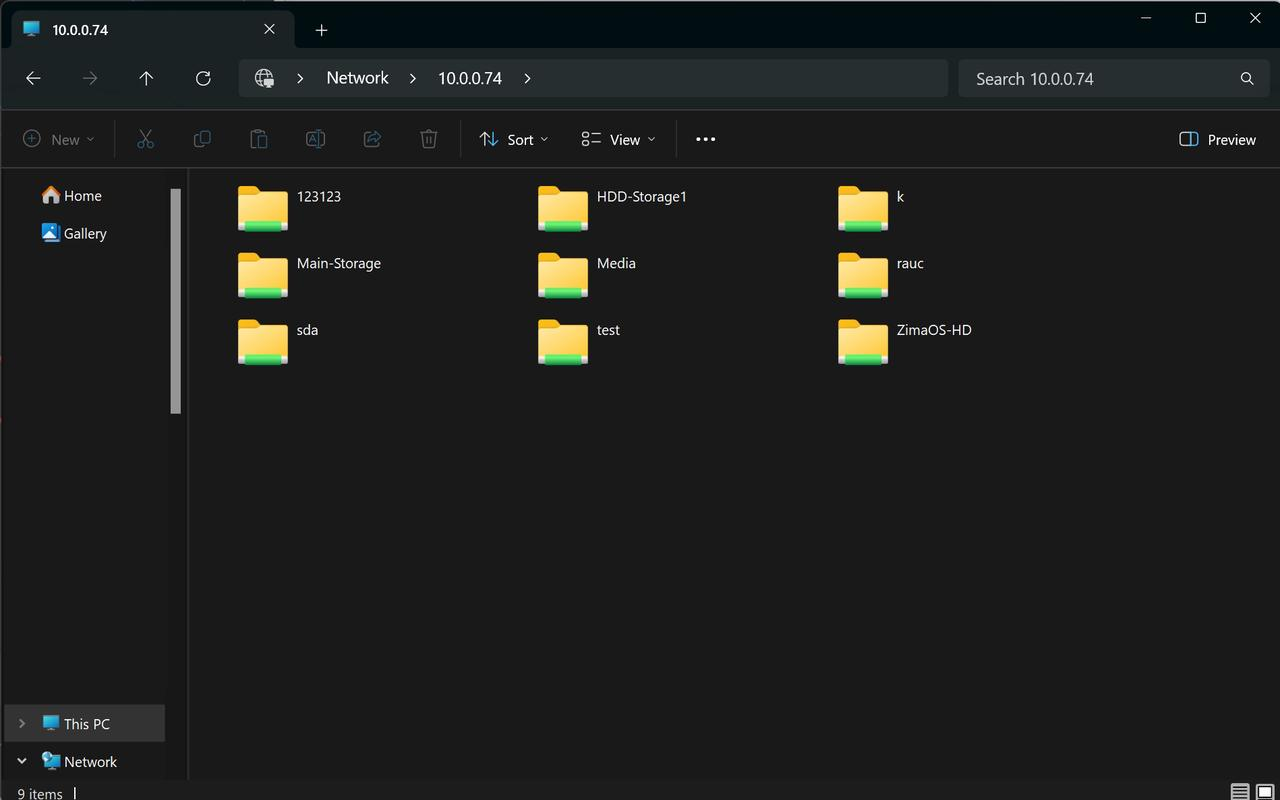
2. For Mac OS
Click “Go” - “Connect to Server” in the Menu-Bar.

Enter the address.
Click “Connect”.

Click “Connect” to continue.

Click “Connect”.
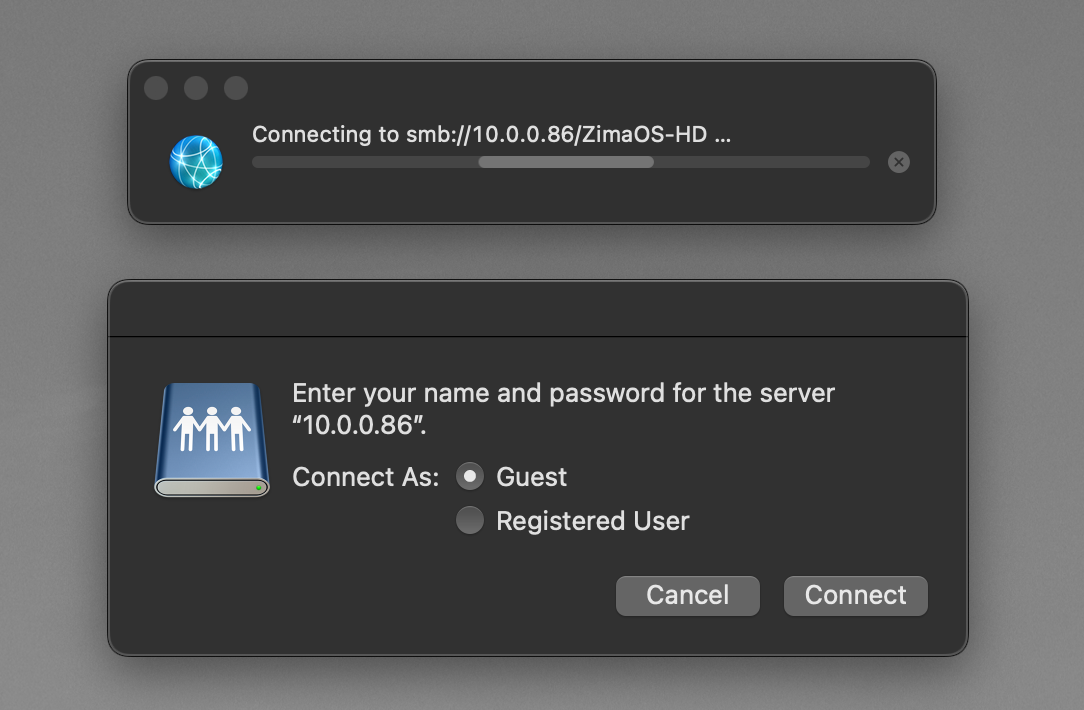
- Connection successful.
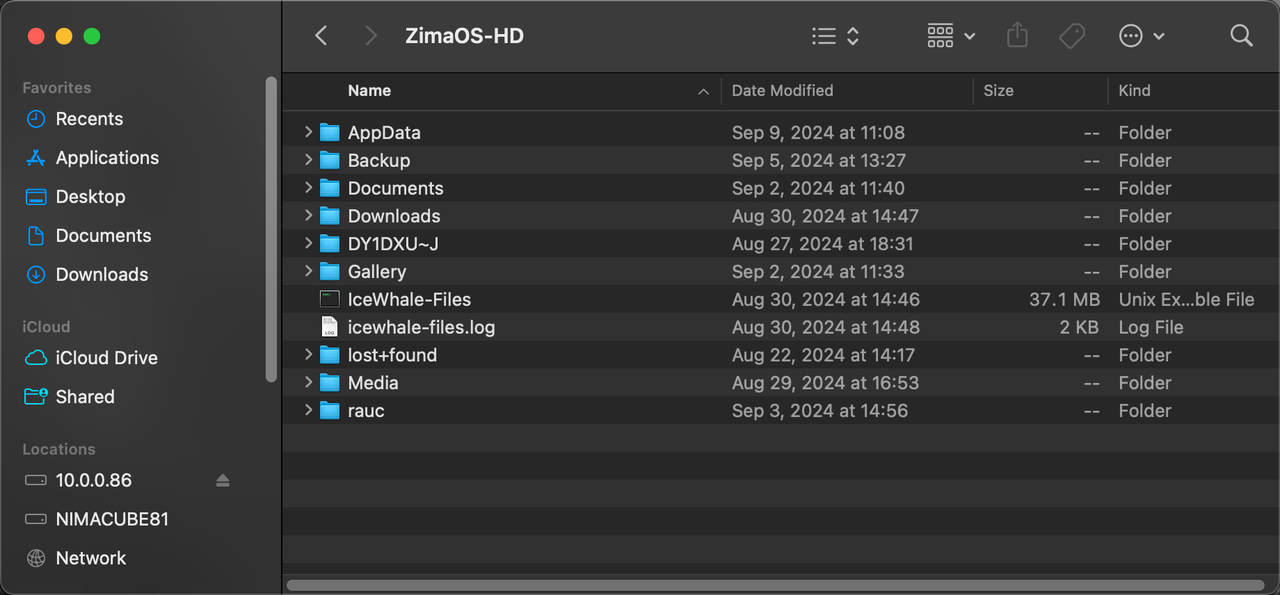
- If you face issues, check your permissions with the file manager.
