ZimaOS Docker Application Adaptation Manual
How to publish applications to ZimaOS
- Docker App publishing and adaptation tutorial
- PC application compilation and online tutorial
- Cloud application migration tutorial
ZimaOS Docker App Checklist and recommended configuration
Modular milestone: Prioritize application upgrades without restarting
Application tendency judgment
Preliminarily predict the application adaptation workload, whether it can be adapted directly, whether it is necessary to build the image yourself, etc.
Generally speaking, the official website of the application can be roughly divided into the following three tendencies:
Docker self-deployment
- Difficulty: 🌟
- Features: The official website or GitHub gives priority to providing self-deployment options.
- For example: LocalAI, OpenWebUI and Nextcloud, etc.
- It means that the developer of this application is likely to develop and test in a self-deployment environment. It also means that this application has self-deployment experience from the original developer and the community, and is generally easier to adapt.
- It is very likely that an AIO image with minimal configuration will be provided directly, and then we can directly configure it.
PC self-deployment
- Difficulty: 🌟🌟🌟
- Features: The official website or GitHub gives priority to providing downloads to Win/Mac/Linux, but the main interface is provided through WebUI.
- For example: AUTOMATIC1111/stable-diffusion-webui
- Represents the installation process of this application, which will be verified by developers and the community. But there may not be a suitable Docker image, because this is not a priority when the project starts.
- If there is no ready-made docker image available, it will be relatively easy for us to package it as a Docker image ourselves, because there is almost no need to worry about errors in the installation process. Just configure the required environment and pre-install the dependencies.
Cloud Service
- Difficulty: 🌟🌟🌟🌟🌟
- Features: The official website or GitHub recommends that you use the cloud services they provide, and also provides a way to self-deploy. Usually the application is also described as an all-round XX platform that can solve a variety of needs.
- For example: Dify, TaskingAI, etc.
- The developers of this application generally give priority to the deployment environment of the cloud cluster, and they are likely to give priority to development based on container orchestration environments such as K8s. The self-deployment options provided are usually built through docker compose or k8s. The startup of a complete application involves multiple container services and multiple images. At the same time, a large number of environment variables and even external files are required to enable the application to start normally.
- This type of application requires a lot of effort to learn the various service relationships required for the application startup process, as well as the meaning and setting methods of a large number of environment variables. At the same time, if it exceeds the application capabilities of ZimaOS, it will be relatively difficult to build an image by yourself, because you need to understand the specific configuration methods of the various technology stacks used by this program.
Understand the application components
Analyze which duplicate services the application depends on, the impact of different configurations, and what users need to care about.
Analyze service requirements
Usually, each application has its own independent front-end and back-end, and may rely on some common services such as
- Various databases: mysql, redis, pg, etc.
- Various shared APIs:
- LLMs: Ollama, LocalAI, LM Studio
- ……
Since shared services and pre-installed/recommended dependencies are not supported at this stage,
For App Developer / Adaptor:
Consider giving priority to AIO out-of-the-box images when adapting or consider packaging the required services in an image or compose
For ZimaOS Developer:
Consider supporting pre-installed and recommended dependencies
Analyze data storage requirements
- Temporary file directories generated when the application is running
- Persistent file directories required when the application is restored/migrated
- File directories that users need to manage/use
After understanding clearly, perform corresponding initialization mapping according to the data directory structure defined by ZimaOS, and inform users of the directories they need to care about through appropriate tips.
Analyze port requirements
- What are the WebUI service ports, HTTP/HTTPS
- Usually they can be freely allocated by the system, and changes will not affect normal use
- Some applications may have specific requirements for such ports, which need to be identified
- API ports
- Many application ports that expose APIs are conventional, and the original ports need to be used first, and then automatic allocation should be considered
- When necessary, users need to be informed through tips
- For example, 113114 of Ollama
- What are the ports that have special purposes and must exist, such as DNS
- Some ports have specific purposes and must be allocated, otherwise the core functions will fail
- For example, the DNS port used by adguard, etc.
- Application-specific auxiliary function ports
- Some ports that should have their own special purpose ports, used for intranet discovery, etc.
- These ports must use the original ports, otherwise the auxiliary functions will fail
Since ZimaOS does not support flexible port allocation at this stage,
For App Developer / Adaptor:
Consider configuring ports and tips according to application characteristics during adaptation
For ZimaOS Developer:
Consider supporting a defined port allocation mechanism
Analyze device requirements
- GPU requirements
- CPU requirements
- USB device requirements
- …
Consider setting the required devices when adapting, and consider whether you can fallback to the CPU when the GPU is unavailable.
Since ZimaOS does not support flexible device allocation at this stage,
For App Developer / Adaptor:
Consider configuring devices and tips according to application characteristics during adaptation
For ZimaOS Developer:
Consider supporting a defined device allocation mechanism, as well as a detection and feedback mechanism for device requirements.
Analyze runtime requirements
- nvidia
- …
This type is rare, but it is recommended to understand the corresponding runtime requirements when adapting, configure them, and write them in the tips appropriately
Read the official self-deployment solution
Prioritize learning the official best practices when adapting
The official self-deployment solutions and documents usually contain some excellent practical cases and deployment techniques, which can be read in advance to speed up adaptation.
Adapted to ZimaOS Docker App
Now you can integrate the information you learned before and adapt it to the ZimaOS App.
When you start writing, you can refer to the previously applied files to start writing:
https://github.com/IceWhaleTech/CasaOS-AppStore/tree/main/Apps
- Write docker-compose.yaml
- According to the definition, add application metadata in the x-casaos field
- The multi-language field has at least en_us, because this is the fallback field.
- Prepare icons and screenshots, and fill in the corresponding links in the x-casaos field.
- Test the installation
- Submit to GitHub
x-casaos Field Definition
x-casaos: |
Field Description
Descriptions
Detailed description
Tagline
Try to express the essence in one line.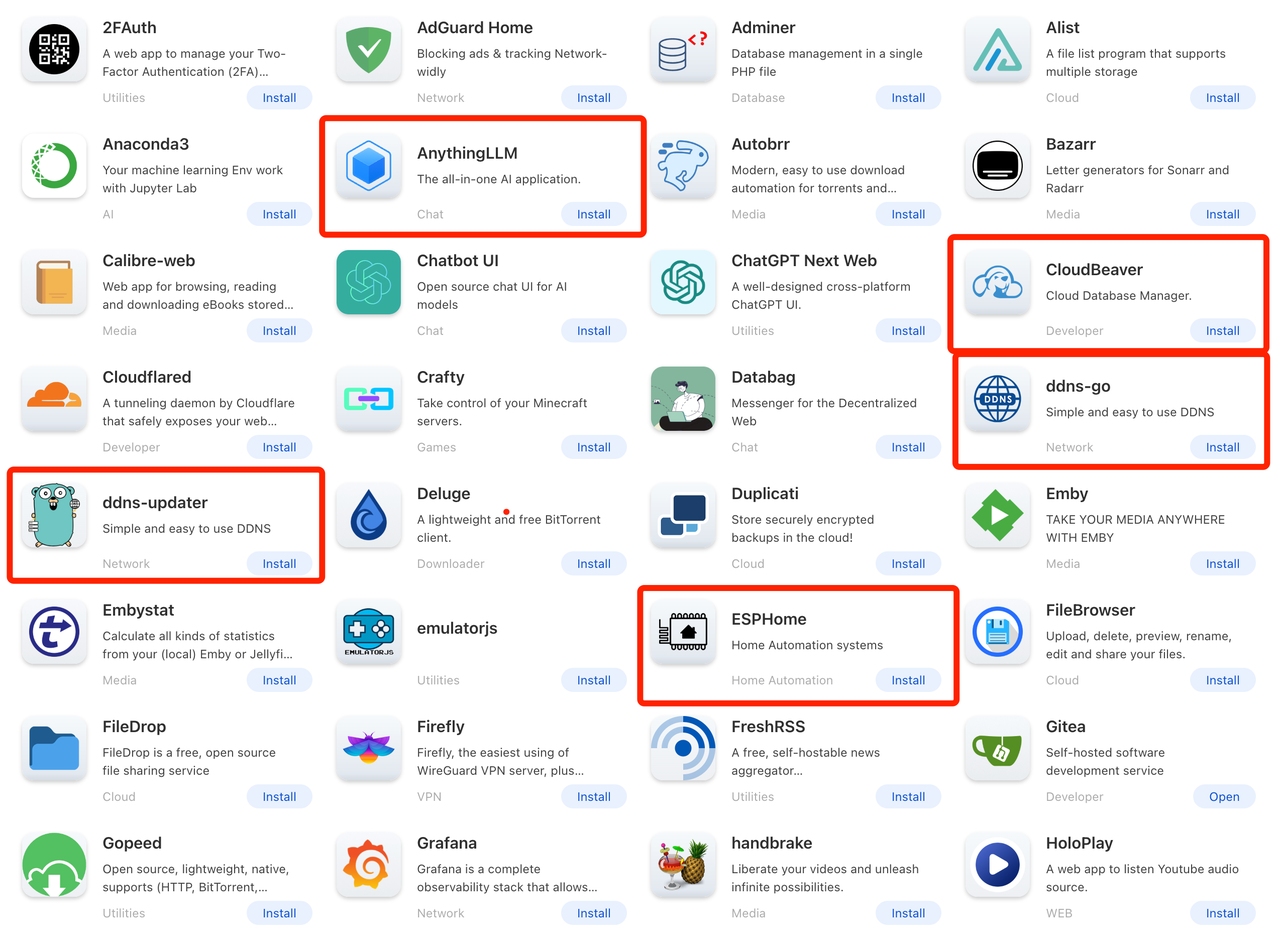
Icon and screenshot requirements
Icon
- Give priority to using the SVG image of the official logo
- Usually in the header of the official website
- Secondary use of PNG images
- If there is no Icon, find a designer to draw it
Screenshot
- Give priority to using the screenshot provided by the official
- Secondary use of the screenshot taken during runtime
Design intervention
- The designer decides whether to intervene in the modification
Other tips
The container needs to access other host ports
If you run other services on the host (that is, localhost), such as Chroma, LocalAi, or LMStudio, you need to use http://host.docker.internal:xxxx to access the host service from the docker container, because localhost:xxxx will not be able to resolve the host system.
You can add an extra_hosts in docker-compose.yaml
services: |
Using graphics card and nvidia runtime
If you need to use an external Nvidia graphics card inside Docker, you need runtime, ipc and env.
services: |
Runtime:
Runtime refers to where the container runs. The default is runc. There are several common ones.
- kata-runtime, runs containers with virtual machines
- Windows Container Runtime runs windows containers
- NVIDIA allows external GPUs to be used in containers
IPC - Allows containers to use the host system’s IPC mechanisms, such as shared memory, semaphores, and message queues.
- Containers can perform IPC communications with other processes on the host system.
Ref
How to handle the default configuration file
Reference:https://docs.docker.com/compose/compose-file/08-configs/
Use $$xxx instead of $xxx to avoid the file content being recognized as an environment variable
Reference:https://docs.docker.com/compose/compose-file/12-interpolation/
Use self-built images for pre-configuration
For apps that require more configuration files or more environment variables, self-built images can easily and conveniently mount the required configuration files to the host for use by other images, avoiding the situation where the image cannot obtain the correct configuration due to mounting the file as a directory or the loss of environment variables, resulting in startup failure or abnormal operation.
Reference: https://github.com/Ns2Kracy/dify-config
- Create a configuration file and place it in the configs directory
- Create and write entrypoint.sh
#!/bin/sh |
- Write a Dockerfile
FROM alpine:latest
COPY entrypoint.sh /entrypoint.sh
COPY configs /raw_configs
RUN chmod +x /entrypoint.sh
ENTRYPOINT ["/entrypoint.sh"] - Build the image
docker build -t yourname/yourimage:yourtag .
- Local testing
docker run
- Release the image
docker login
docker push docker.io/yourname/yourimage:yourtag - Add a self-built image to the Docker App and make other images depend on this image
version: '3.8'
services:
initservice:
image: yourname/yourimage:yourtag
container_name: initservice
volumes:
- type: bind
source: /path/on/host
target: /configs
otherservice:
image: otherimage:latest
depends_on:
- initservice
Magic Values
- Note: These features are only available in CasaOS 0.4.4 and newer. To solve some situations, CasaOS provides some magic values to enhance your application:
- Environment variables Your application can read environment variables set by the user, such as reading
OPENAI_API_KEYfrom the environment variable. These variables are stored in/etc/casaos/env. Users only need to set it once and use it everywhere. It can be changed through the API, and after the change, all applications will be restarted to inject the new environment variables. Note: Changing the configuration will not change the environment variables of the current container. To set the environment variables, you should use the command line interface (CLI) to set it. WEBUI_PORTYourdocker-compose.ymlcan useWEBUI_PORTto set the Web UI port. CasaOS will assign an available port to your application. You can use it like this:
... |
or
... |
Note: WEBUI_PORT is only allocated once. It guarantees that the port is available when it is allocated. If the port is used by other applications, it will not reallocate a new port.
Two special features in CasaOS are explained here: the use of environment variables and the dynamic allocation of WEBUI_PORT. These features can help developers configure their applications more flexibly, especially when dealing with port allocation and sensitive information (such as API keys).